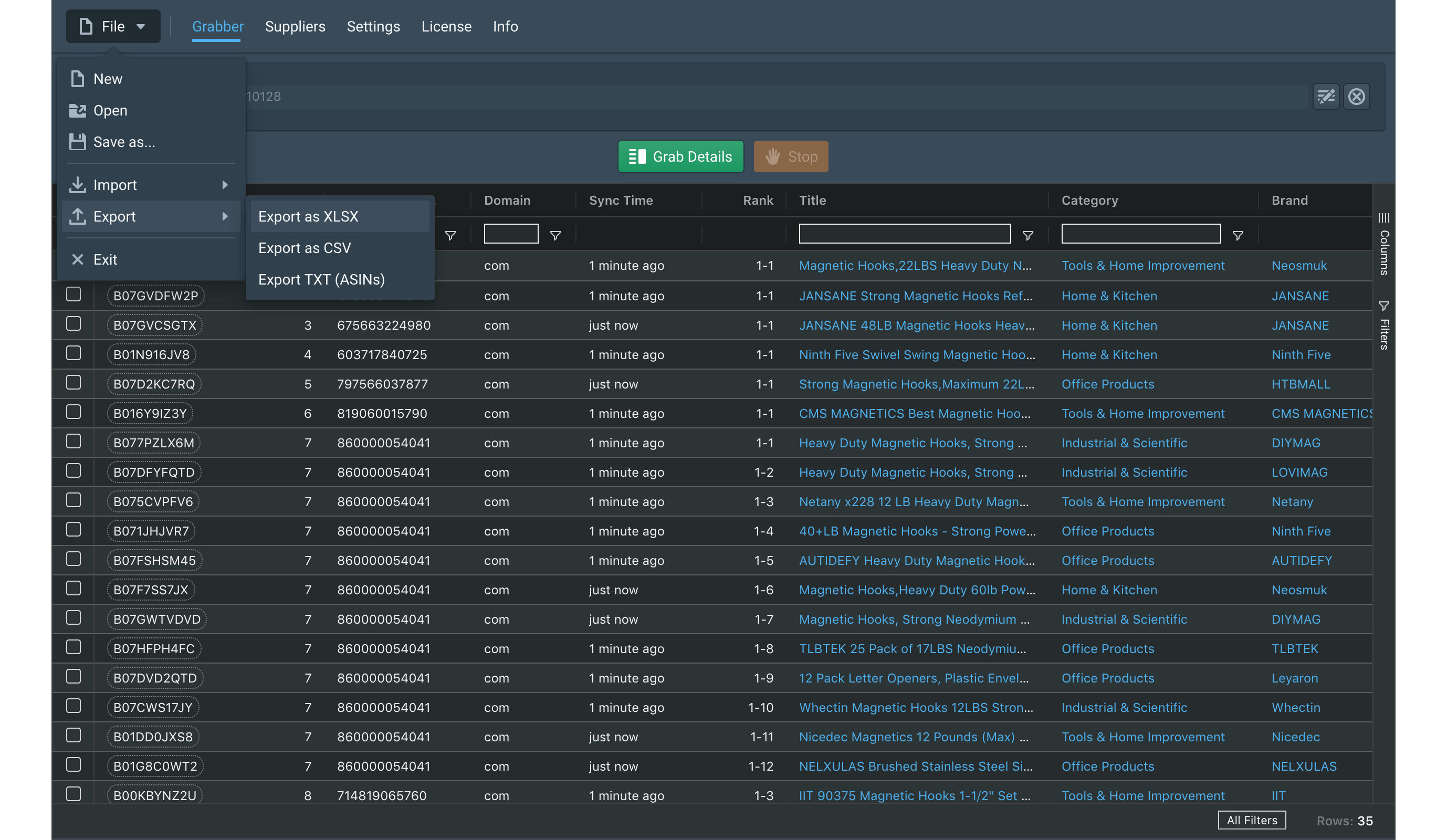Быстрый и простой способ поиска товаров на Amazon по UPC

Каждый продавец, ведущий свой бизнес на платформе Amazon, не только следит за своими товарами и регулярно анализирует продукцию конкурентов, но и постоянно ищет новые товары для продажи.
Существуют различные способы поиска товаров на Amazon: по категории продукта, по конкретному ключевому слову, также есть списки бестселлеров, наиболее желанных товаров и т.д. Кроме того, вы можете найти конкретный товар по UPC-коду, если знаете его.
Что такое UPC-код? Кратко говоря, UPC-код состоит из 12 цифр и хранит информацию о продукте и производителе. Вам нужно уметь различать два понятия: штрих-код UPC (графическое изображение кода и цифры под ним) и цифровой код UPC (цифровое выражение кода, находящееся под графическим изображением кода).
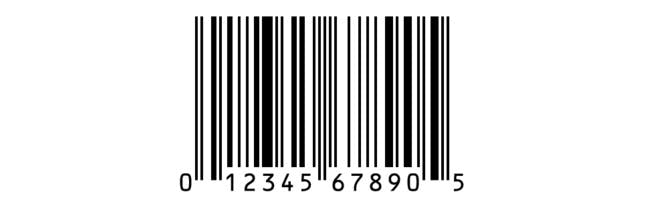
If you have UPC codes of yours or any other products, then you can easily find data about the product you are interested in.
1. Directly on Amazon
If you need to analyze one or few products, you can enter the code of the product in the search box on Amazon and the system will show you the products with UPCs you entered.

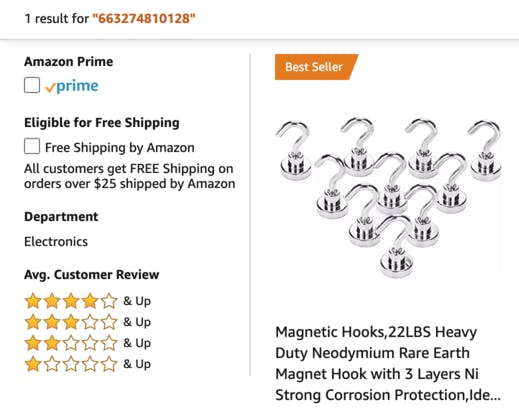
If you have a lot of products, then this method will be time-consuming. Therefore, to make the search fast and convenient, you can use software tools such as ASINScope or ASINSpotlight SR.
2. ASINScope
This service helps to scan a large number of UPC codes - thousands or even millions.
You need to go to the "Bulk Convert" tab, where you will see the following section:
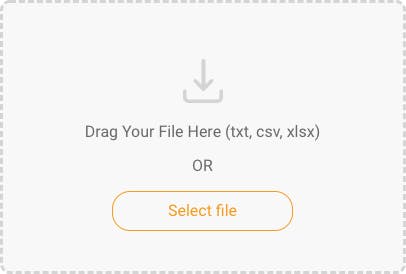
You can drag & drop your input file into this section or click “Select file” and pick the file in the dialog that opens.
After the file is added, you can select the type of the input code:
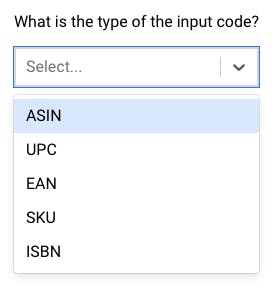
Select the marketplace country:
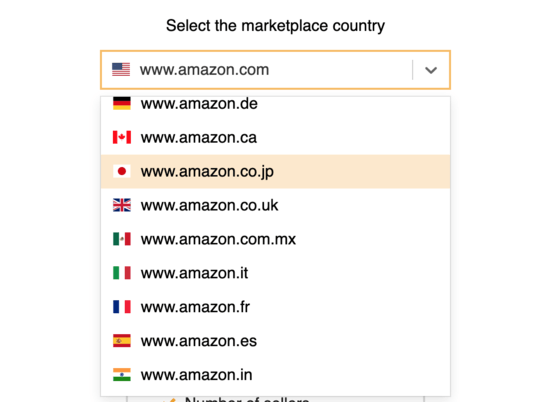
Click "Place Order" and see your order being processed.

After clicking the "Download" button, you’ll get the resulting Excel file on your computer. The file will contain all the necessary information about the products. As we said, the whole process is easy, fast and takes no more than a few minutes.
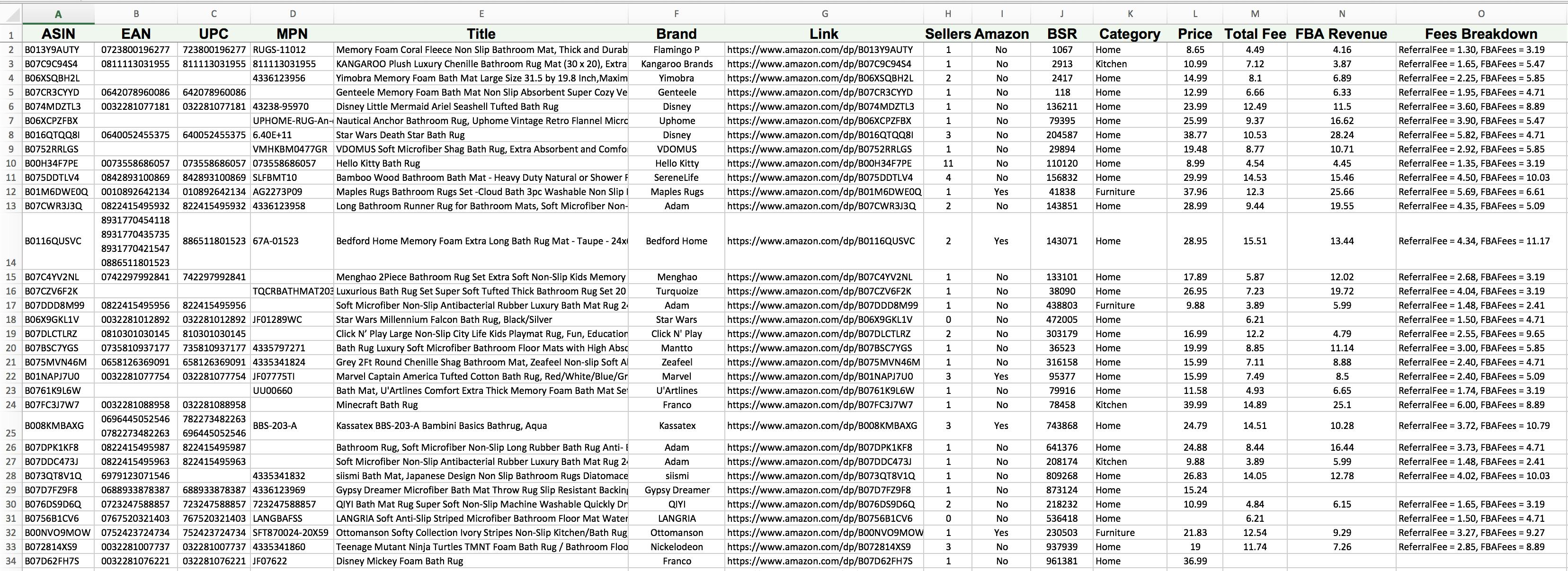
3. ASINSpotlight SR
This option will be perfect if you need to scan a lot of UPC codes regularly. ASINSpotlight is a desktop tool, it has a rich functionality for Amazon research aside from UPC lookup, but here we’ll only describe how this particular option works. (To find out more you can go to https://asinspotlight.com/how-it-works/).
In order to lookup products in ASINSpotlight SR you just need to paste the UPC codes into the URL line and click “Grab List”.
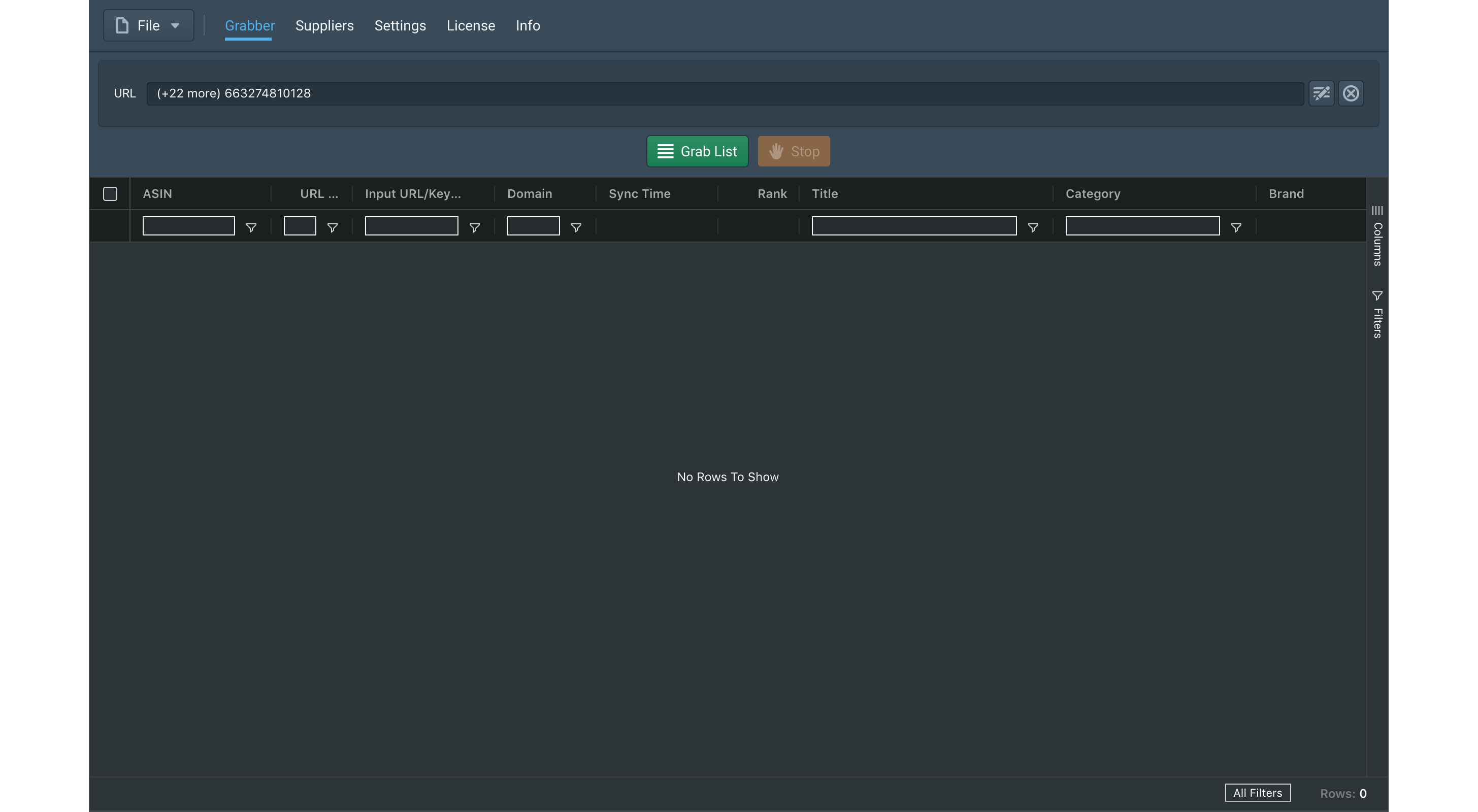
After that you will receive basic information about products (ASIN, URL, Input URL / Keyword, Domain, Sync Time, Rank, Title, Rating, Reviews, Prime, Price, InStock):
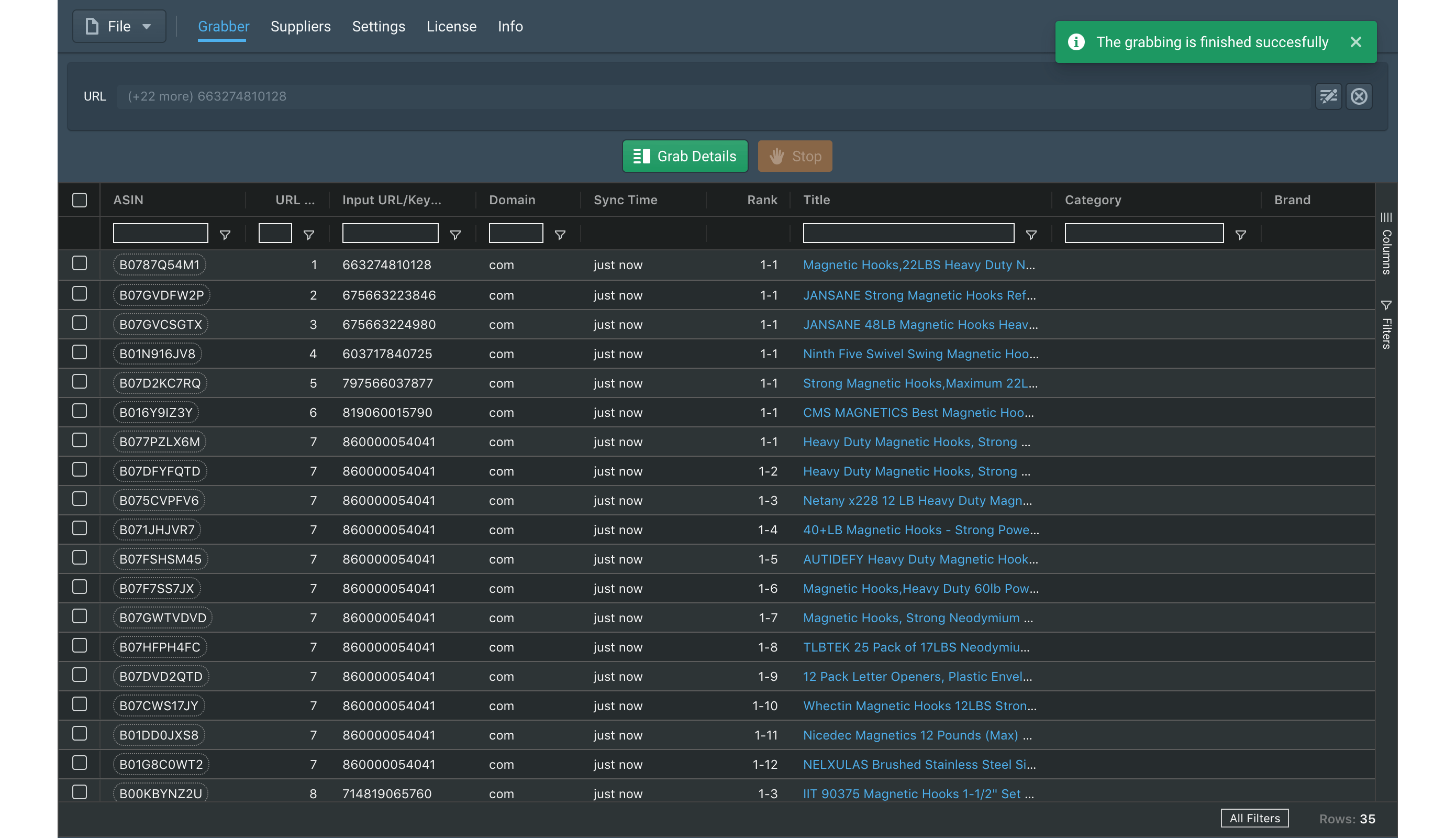
To get more detailed information about products, you need to click Grab Details (Category, Brand, Description, Bullet Points, BSR, Shipping, Sellers, FBA Sellers, FBM Sellers, Sales / Month, BuyBox, Variations, Amazon).
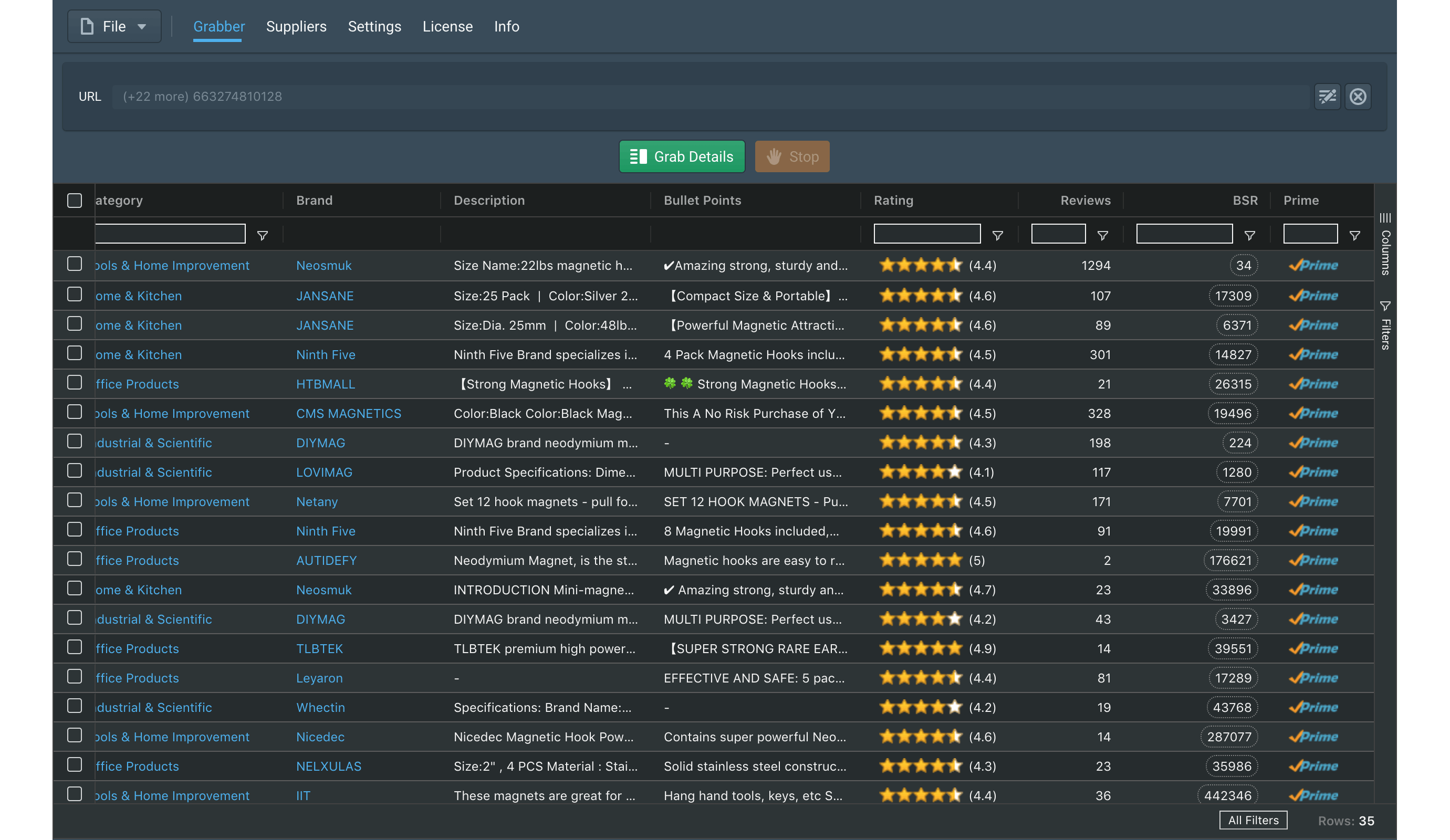
After scanning, you can download the file in the XLSX, CSV or TXT format.